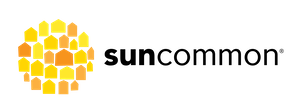Heads up! SunCommon’s offices will be closed the last week of December through New Year’s Day to give our staff a much needed break!
Our phone lines will be open until 4PM on Friday, December 22, and we’ll be back to answer your questions at 10AM on Tuesday, January 2. If you have an urgent issue during our closure, please use the resources on this page for troubleshooting tips. If your issue remains unresolved, you can open a case by emailing us at support@suncommon.com, and we’ll address it when we return in January. You can also try your equipment manufacturer’s support line. Thank you for your understanding!


We’re here to help!
We understand that going solar is a new thing for most people. And while we answered lots of questions during the installation process, we certainly don’t expect you to be a solar expert. Leave that to us, your Customer Support team!
Note: Please contact emergency services if you see smoke, fire, or other imminent danger. If you are experiencing a power outage, please contact your utility company directly.
Winter Weather Grid Outage Alert: Powerwall customers take note
Please click here to learn about Power Outage Best Practices.
Tesla also provides 24/7 customer service—call 877-961-7652 for immediate assistance.
Common Grid Outage Issue: Powerwall Shuts Off
Powerwalls have a limited amount of continuous power, which means: If the amount of electricity being used during the outage is more than your Powerwall system can handle, your Powerwall will shut itself down.
To resolve, please follow the steps below.
- Turn off the breakers that have high amperages (i.e. electric range, dryer, dishwasher, electric water heater, etc)
- Turn the Powerwall(s) off and on again using the switch on the side of the battery.


If the above doesn’t restore power, the next step is to power cycle (AKA restart) the Tesla Gateway using the reset button. There are two versions of the gateway, use the photos provided to identify yours. To access the reset button you will need to open the gateway door, and you will also need a pen, paperclip, chopstick or other long skinny stick to press the reset button.
If power cycling also fails, there is likely insufficient energy remaining to start the Powerwall, and you will need to wait for a grid connection to return in order to bring your Powerwall back online.




Powerwall Gateway 1




Powerwall Gateway 2
Troubleshooting first steps
Trouble with your solar equipment?
A good first step is to power-cycle (or reset) your system. Instructions for this process vary based on your inverter. To find your inverter type, check out our Inverter Reference Guide to see examples. From there, follow the link for a step-by-step power-cycling guide.
If power-cycling doesn’t resolve the issue, take a look at the FAQs and troubleshooting guides we’ve collected below. If you still need assistance, click here to get in touch!
How do I get support?
Submit a support ticket: Click here to get started
Email Us: support@suncommon.com
Leave a voicemail: (802) 882-8685
Please leave us a detailed message with the following information:
- Your name or the name on the account
- Property address
- Contact info (phone number and email address)
- A detailed description of your issue, including any troubleshooting steps you may have already taken
Cases will be addressed in the order they are created. (If you do not leave a voicemail, our system does not create a case.) The more information you leave, the more quickly a Customer Support team member can begin working on your case and resolve your issue.
Common Questions
Common Questions
The short answer is no. We’d prefer you don’t climb on your roof to wrestle snow off your panels or use a rake to pull a load of snow down on top of you. The panels are dark and will soon gather enough sun to melt the snow which will slide off the slick glass surface. Swinging a rake or shovel up there could harm a panel or catch on a roof-mount. And of course the warranty doesn’t cover damage caused by the homeowner.
Things to keep in mind: We designed your system with deep winters in mind, meaning we planned for short cloudy days and snow coverage. Don’t worry; you’ll make up for it in the summer!
If you would like to learn more about snow on solar panels You can find information in our full length article Snow on Solar Panels.
We are now offering system expansions on a case-by-case basis. Please email solar@suncommon.com to get started!
Solar panels do produce better at cooler temperatures! Hot, hot heat is hard on electronics in the summer, so the cooler days and months provide more efficient solar production. So, those hot blue sky summer days? Your solar system will be cranking, but you won’t see it performing at its max power level.
Learn more in our full length article How do the seasons and weather affect my solar production?
You’ll need to fill out IRS form 5695.
Read our FAQ on how to claim your Solar Investment Tax Credit (ITC).
SolarEdge recently rolled out a new email alerts system that will alert you if no production is detected. The alerts are particularly useful in the summer, however in the winter, when your panels are covered with snow, the alerts may be a little overactive. If you receive this alert and your panels are 100% clear of snow, take a look at our troubleshooting guide, or get in touch with our Customer Support Team.
If you would like to learn more about snow on solar panels You can find information in our full length article Snow on Solar Panels.
- Check out our blog on Selling a Solar Home
- If you have a loan for your solar system, please contact your financial institution where your loan is held. It is much cleaner for everyone involved to include the balance of your loan into the sale price of your home.
- The Certificate of Public Good (CPG) for the system will have to be transferred to the buyer and they will need the CPG number. If you don’t have it, you can look it up here.
- Make sure to leave all solar and monitoring equipment behind for the new owner. (You may have a device currently connected to your internet router – please be sure to leave this in a safe place).
Solar doesn’t work at night. But that’s okay! The panels need sunlight in order to produce energy. The inverter powers down at night. It will wake up when the sun shines in the morning.
During the night, your electricity will come from the grid. If you have credits already banked, they will go towards offsetting this nighttime usage.
If you have Home Energy Storage, like the Tesla Powerwall, please review our Powerwall FAQs for more details.
—
Unless you have Home Energy Storage, solar doesn’t produce energy when the power is out. If your power goes out, contact your utility company to be sure they are aware of the outage.
Once the power is back on, there are a few steps you can take to check the system and make sure it’s all working as usual:
- You may need to reset your internet connection to re-establish monitoring communication – just unplug your router for about 5 minutes, then plug it back in. It can take your monitoring a day or so to come back online.
- Take a look at your inverter. If the display looks normal, great! Your system is working properly and producing clean solar energy. If there’s an error code or a red fault light, you may need to power cycle your inverter.
If you take these steps and your issue is not resolved, take a photo of the inverter screen/lights and email it to support@suncommon.com for further assistance.
Inverter Reference Guide
Inverter Reference Guide
Inverters take the DC current that solar panels produce and invert it to AC current making the power usable in your home and on the grid. The types of inverters currently and previously installed by SunCommon are: SolarEdge, Fronius, SMA, and Aurora PV1 (Power One). The latter three inverters may be branded by SunPower.
Monitoring
Monitoring
SunCommon does not actively monitor your solar system.
So, we want to make sure you understand the tools available to help you catch any potential errors. We recommend checking on your system at least once a week to be sure it’s operating properly. You can do this by looking at your inverter, or, for some of you, by logging into your online monitoring or electric utility account.
Online monitoring allows you to see via your phone or computer how much energy your solar is producing. The pages in this section will go through the types of online monitoring systems used and some typical troubleshooting techniques.
If you have green lights on your inverter and no error messages, then you know your system is operating just fine and it is the reporting software that has lost its connection.
Having trouble with your solar equipment?
Take a look at some of the resources we’ve collected below. If those don’t help, please send us an email or use the “Contact Us” chat in the bottom right corner of your screen to submit a case to our team.
Take a look at the FAQs and troubleshooting guides we’ve collected below. If you still need assistance to resolve your issue, click here to get in touch!
Please note that we are operating at a very limited capacity due to staffing changes and COVID-19 restrictions. Our response time will be longer than usual as we navigate supporting our customers during this tough time. We appreciate your patience!
Inverters
Inverters take the DC current that solar panels produce and invert it to AC current making the power usable in your home and on the grid. The types of inverters currently and previously installed by SunCommon are: SolarEdge, Fronius, SMA, and Aurora PV1 (Power One). The latter three inverters may be branded by SunPower.
Learn More About Your Inverter
Monitoring
SunCommon does not actively monitor your solar system. So, we want to make sure you understand the tools available to help you catch any potential errors. We recommend checking on your system at least twice a month to be sure it’s operating properly. You can do this by looking at your inverter, or, for some of you, by logging into your online monitoring or electric utility account.
Online monitoring allows you to see via your phone or computer how much energy your solar is producing. The pages in this section will go through the types of online monitoring systems used and some typical troubleshooting techniques.
If you have green lights on your inverter and no error messages, then you know your system is operating just fine and it is the reporting software that has lost its connection.
Learn more about your Monitoring
Can I add more solar to my existing system?
Yes you can!
Please send your responses to the questions below to our Solar Advisor team at solaradvisors@suncommon.com, then one of our Solar Advisors will be in touch to schedule you for a virtual sit down with your solar home advisor to go over a solar expansion proposal.
- Has your usage increased since your solar system was installed? How so? (Heating/cooling, hot tub, pool or electric vehicle etc.)
- Are you paying an electric bill on top of your solar production? How much?
- Where are you interested in adding more solar? (If roof, what is the current age of your roof?)
- Are you interested in also exploring battery backup for your home at this time?
If you prefer to chat the old-fashioned way, you can schedule a time to chat with our Solar Advisor team here: calendly.com/suncommon.
Tesla Powerwall
Tesla Powerwall
Your Powerwall is a battery that stores energy, detects outages, and automatically becomes your home’s energy source when the grid goes down. Your solar and Powerwall work together to keep the essentials of your home running.
Please note, per Tesla: “Powerwall is not intended for use as a primary or backup power source for life-support systems, other medical equipment, or any other use where product failure could lead to injury to persons or loss of life or catastrophic property damage.” For full warranty information, please visit Tesla’s website here.
The Tesla mobile app is your new best friend! If you have not downloaded it yet, please do so now. You need a strong internet connection (hardwired Ethernet, your home Wi-Fi or a cellular connection) for the Powerwall to receive software updates and communicate with the Tesla app.
The Tesla app allows you to manage and monitor your Powerwall in real time, from anywhere. Click here for a Tesla mobile app overview.
From the home screen select ‘Power Flow,’ to see how your Powerwall is interacting with your home, the electric grid, and your solar system (if applicable). From the ‘Power Flow’ screen, you can also select the bar chart icon to see more detail and historical usage information.
If you own* your Powerwall, you can customize the app to meet your specific needs. In the “Customize” section of your Tesla app, you can change how your Powerwall is charged and discharged, and even fine tune how much power to reserve in the event of an outage. Please visit Tesla’s website for more details on each setting.
*Please note, if you are a part of Green Mountain Power’s BYOD or Resilient Home Lease program, you will not have as much control over your Tesla app settings.
Blinking: No data transfer to the Tesla App
Solid: Communicating
Pulsing: Discharging or charging
If you accidentally leave your Powerwall circuit breaker open (meaning your Powerwall circuit breaker is in the off position), this can prevent the Powerwall from operating. It can also cause the Powerwall to slowly deplete its power reserve, which can require service. Customers will receive an alert through their mobile app if an open breaker is detected. The app will show a link to Tesla’s Troubleshooting website section, which will then prompt you to restart the Powerwall.
When the Powerwall is in Storm Watch mode, if the National Weather Service detects a storm/emergency event, the Powerwall will be switched to Backup only and will be charged from both the solar system and the grid during the “storm event”. You can see where power is coming from (solar or grid) in Power Flow within the Tesla app. After the event, the app will be switched back to whatever mode you were in before the storm watch was triggered.
Your Powerwall is also equipped with an automatic “Preconditioning” function/feature. Anytime Tesla detects a cold weather event (55°F or below), before the event they will precondition the battery in order to heat it up and make sure it is warm enough to function and charge efficiently. The Power Flow screen may show energy flowing to the Powerwall from solar or the grid. This is normal behavior, and the energy is only being used to heat, not to charge in this scenario.
Did you make any changes to your WiFi network (i.e. new router, new network name or password)?
If you’ve made changes to your WiFi network, you may need to reconnect your Backup Gateway to your new network. Instructions can be found here.
If you did not make changes to your WiFi network, or the above instructions do not work, please call Tesla directly. SunCommon has limited access to the back-end of your Tesla app- only Tesla has the ability to see detailed information and reset the Tesla app remotely.
(877) 961-7652
Press 2 for Powerwall Support
Click here for more information on your Tesla Powerwall!
CSA Customers
CSA Customers
Check out our general CSA Membership questions, or select your utility to learn more about reading your bill with solar credits.
Our COVID-19 Response
We’re adjusting our business operations in light of COVID-19 safety protocols. If you need assistance with your solar loan payments, check out our COVID-19 response page and learn about the programs our financial partners have in place to help you out. Our Customer Support Team continues to operate at a limited capacity. Our response time will be longer than usual and we appreciate your patience as we work to support you and others.
CSA Customers
Trying to make sense of your electric bill with Community Solar? Check out some of our blog posts on the subject!
Still haven’t found what you’re searching for?
Give us a call or use the form below to get in touch!
Community Solar Members
(802) 882 1928
Vermont Customers
(802) 882 8685
New York Customers
(866) 452 7652
Contact Us