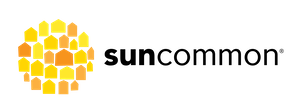Your Tesla Powerwall is a battery that stores energy, detects outages, and automatically becomes your home’s energy source when the grid goes down. Your solar and Powerwall work together to keep the essentials of your home running. Enjoy the peace of mind and the comfort of automatic, silent electricity back-up. Congrats – you’ve taken control of your power supply!
Please note, per Tesla: “Powerwall is not intended for use as a primary or backup power source for life-support systems, other medical equipment, or any other use where product failure could lead to injury to persons or loss of life or catastrophic property damage.” For full warranty information, please visit Tesla’s website here.
Overview of Equipment
The Powerwall
The Tesla Powerwall is a rechargeable battery for home energy storage and backup power. The Powerwall can store and provide up to 13.5 kWh (kilowatt-hours) of electricity.
ESS Dedicated Powerwall breaker
Typically located in your main electric panel, this acts as a safety disconnect.
ESS = Energy Storage System
Backup Gateway
The instantaneous switch (activated via automatic relay) that allows the battery to automatically kick on in the event of an outage.
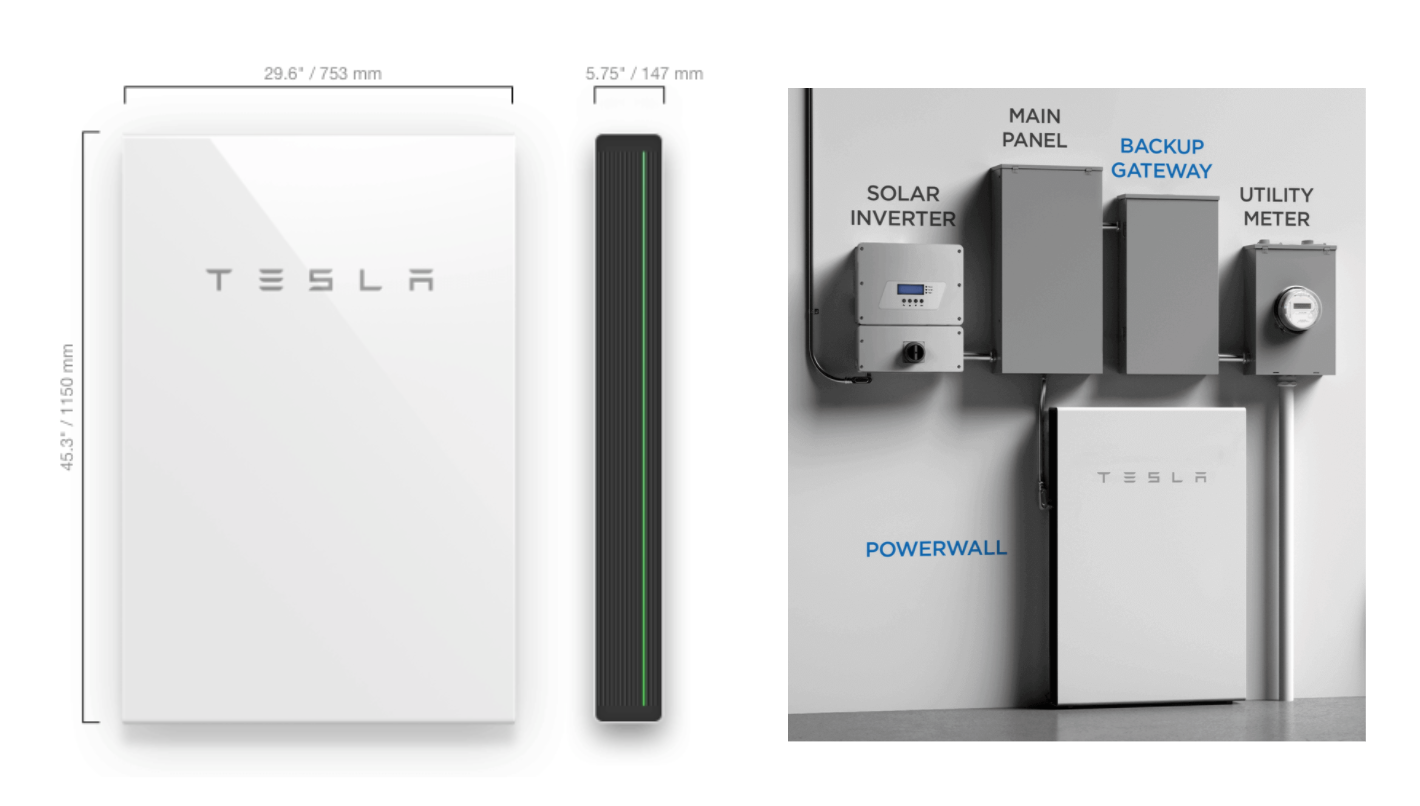
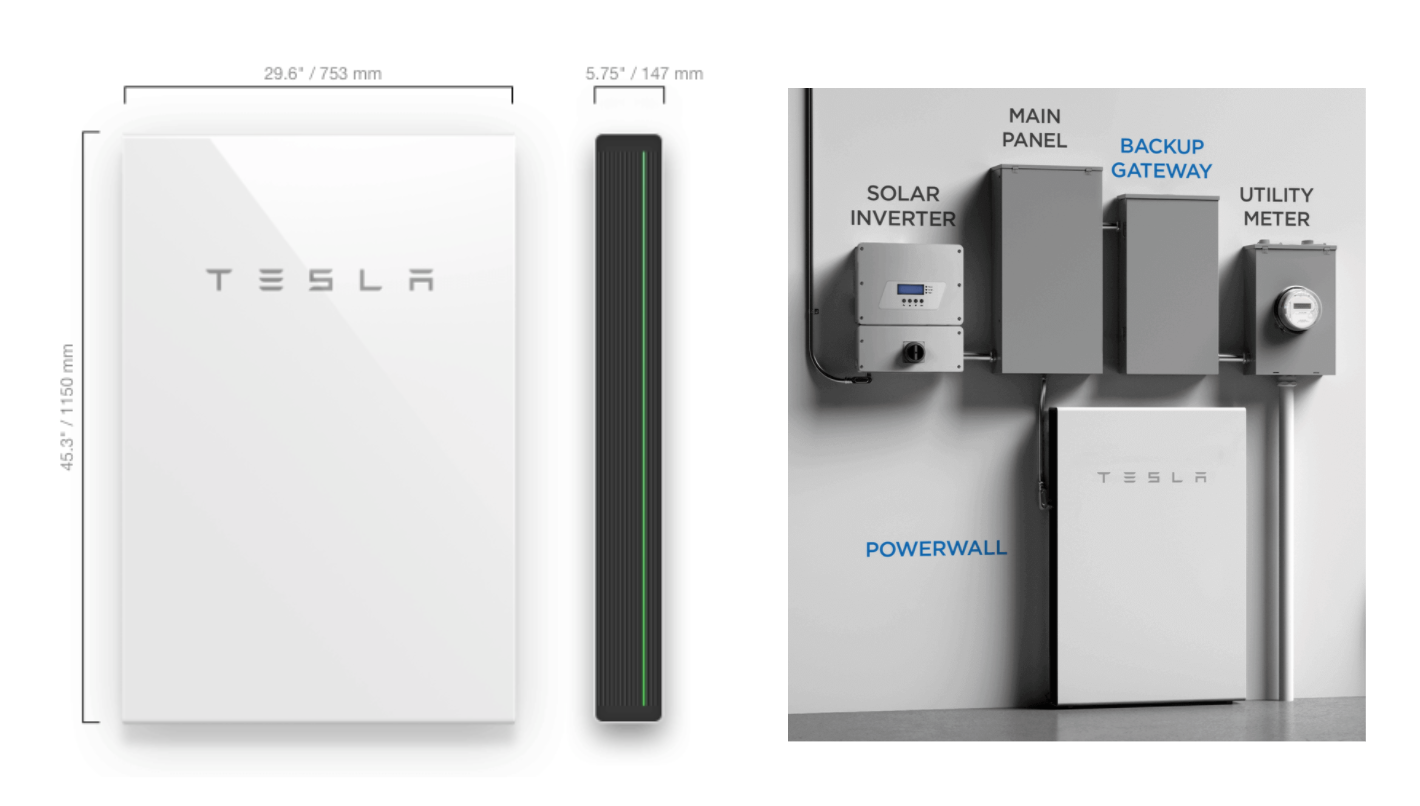
How Powerwall Works
Power Flow
Your Powerwall’s software sends electricity from your solar system to your Tesla Powerwall first until the Powerwall charges to around 95%. Extra power then goes to your instantaneous loads in the house (i.e. to power any lights that are on, or your refrigerator), and finally sends the rest to the grid.
Solar + Powerwall
During a power outage, if the Powerwall is full or close to full, it will force your solar inverter to shut off for a while because the excess solar power has nowhere to go.
The Powerwall forces the solar inverter off by changing the electrical frequency, so you may even see error codes such as “AC frequency too high”.
Once the Powerwall discharges down to approximately 80% (typically closer to 95%, although potentially as low as 65-80%), the Powerwall will signal to the solar inverter to come back on and charge the Powerwall back up.
It is normal for the inverter to be “put to sleep” by the Powerwall until it is needed again to recharge it. As long as the sun is hitting your solar panels and the Powerwall has enough charge to turn the solar inverter back on, the solar will then recharge the Powerwall when needed.
Wondering what you should do to prepare your Powerwall for a power outage? Click here.
Resetting your Tesla Powerwall:
In the event of an outage, your Powerwall is designed to provide electricity to certain parts of your home. The system should automatically start providing power within a fraction of a second after a power outage. If you aren’t receiving power, check the LED on the right side of Powerwall to determine its status:


If the Gateway and Powerwall are both unresponsive, it may be necessary to turn off or power cycle the system. Note that power cycling the system must be done in the proper sequence as defined below.
- Turn off Powerwall by setting its ON/OFF switch to the OFF position.
- Turn off the AC breaker to Powerwall.
- Turn off the AC breaker to the Gateway (for whole-home backup systems, this may be a breaker inside the Backup Gateway).
- Wait for at least one minute.
- Turn the AC breakers back on.
- Turn on Powerwall.
WARNING: On Powerwall systems with interconnected solar, always turn off the solar inverter or disconnect the solar source before turning off the Powerwall unit.
Tesla Powerwall FAQs
The Tesla mobile app is your new best friend! If you have not downloaded it yet, please do so now. You need a strong internet connection (hardwired Ethernet, your home Wi-Fi or a cellular connection) for the Powerwall to receive software updates and communicate with the Tesla app.
The Tesla app allows you to manage and monitor your Powerwall in real time, from anywhere. Click here for a Tesla mobile app overview.
From the home screen select ‘Power Flow,’ to see how your Powerwall is interacting with your home, the electric grid, and your solar system (if applicable). From the ‘Power Flow’ screen, you can also select the bar chart icon to see more detail and historical usage information.
If you own* your Powerwall, you can customize the app to meet your specific needs. In the “Customize” section of your Tesla app, you can change how your Powerwall is charged and discharged, and even fine tune how much power to reserve in the event of an outage. Please visit Tesla’s website for more details on each setting.
*Please note, if you are a part of Green Mountain Power’s BYOD or Resilient Home Lease program, you will not have as much control over your Tesla app settings.
Blinking: No data transfer to the Tesla App
Solid: Communicating
Pulsing: Discharging or charging
If you accidentally leave your Powerwall circuit breaker open (meaning your Powerwall circuit breaker is in the off position), this can prevent the Powerwall from operating. It can also cause the Powerwall to slowly deplete its power reserve, which can require service. Customers will receive an alert through their mobile app if an open breaker is detected. The app will show a link to Tesla’s Troubleshooting website section, which will then prompt you to restart the Powerwall.
When the Powerwall is in Storm Watch mode, if the National Weather Service detects a storm/emergency event, the Powerwall will be switched to Backup only and will be charged from both the solar system and the grid during the “storm event”. You can see where power is coming from (solar or grid) in Power Flow within the Tesla app. After the event, the app will be switched back to whatever mode you were in before the storm watch was triggered.
Your Powerwall is also equipped with an automatic “Preconditioning” function/feature. Anytime Tesla detects a cold weather event (55°F or below), before the event they will precondition the battery in order to heat it up and make sure it is warm enough to function and charge efficiently. The Power Flow screen may show energy flowing to the Powerwall from solar or the grid. This is normal behavior, and the energy is only being used to heat, not to charge in this scenario.
Did you make any changes to your WiFi network (i.e. new router, new network name or password)?
If you’ve made changes to your WiFi network, you may need to reconnect your Backup Gateway to your new network. Instructions can be found here.
If you did not make changes to your WiFi network, or the above instructions do not work, please call Tesla directly. SunCommon has limited access to the back-end of your Tesla app- only Tesla has the ability to see detailed information and reset the Tesla app remotely.
(877) 961-7652
Press 2 for Powerwall Support
Still haven’t found what you’re searching for? We’re always here to help — Give us a shout!
Vermont Customers
(802) 882 8685
New York Customers
(866) 452 7652