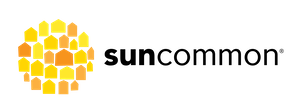SunCommon has installed three kinds of Fronius inverters: the Fronius Primo, the Fronius Galvo,and the Fronius IG Plus. The type of inverter installed at your home may determine the way you troubleshoot issues your inverter is experiencing.
Fronius Inverter
Here’s what they look like: Fronius Primo (left), Fronius IG Plus (middle), and Fronius Galvo (right)


How to read your Fronius Primo or Galvo inverter screen
Illuminate the screen by pressing the fourth button below the screen (see image). The AC Output Power shows how much power in watts your system is currently producing. If that number is greater than zero during the daytime and the green light to the left is illuminated, your system is producing!


Here’s a video that will help you understand a more in depth way to navigate through your screen
Common error messages seen with Fronius inverters and next steps to fix them.
240, 241, or 242
“Arc Fault”
Causes: Large electrical surge i.e. lighting, construction, cell tower, electrical fencing, electric water heater
Fix (for Primos and Galvos): Press fourth button until “wait master ready” appears and the light turns green- a progress bar will appear as the system resets
The code goes up incrementally after each fault (240,241,242). After the third code, contact Customer Support and we’ll talk about next steps.
Arc Faults on tower Fronius (IG plus) inverters: You need to reset AFD to clear the fault. This document shows you how.
509
No feed-in within the last 24 hours, usually due to snow cover on panels or night time.
475
Ground Fault — Please contact SunCommon Customer Support
996
“No Connection to Data Logger” No connection to the internet.
247
Arc Fault Circuit Interrupter (AFCI) current sensor fault The function to detect arcs has failed. This self corrects.
How to power cycle (reset) your Fronius inverter
If you have a Fronius inverter displaying error codes then power cycling (or restarting) is a good next step. If you have a Ground Faults or Isolation Errors, do not attempt to power cycle your device because of electrical hazards. Contact SunCommon Customer Support.
Here is how you power cycle a Fronius inverter:
1) Turn off the DC disconnect. This is the black dial on the underside of your inverter. Simply turn it to the “off” position.
2) Turn off your system’s AC disconnect. This is located outside next to your utility meter and is just a lever that you’ll pull down into the “off” position.


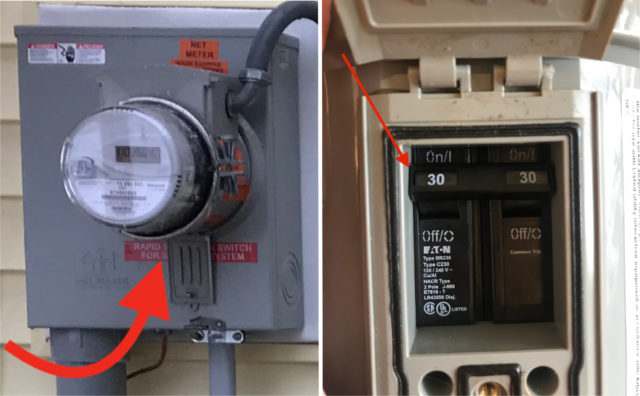
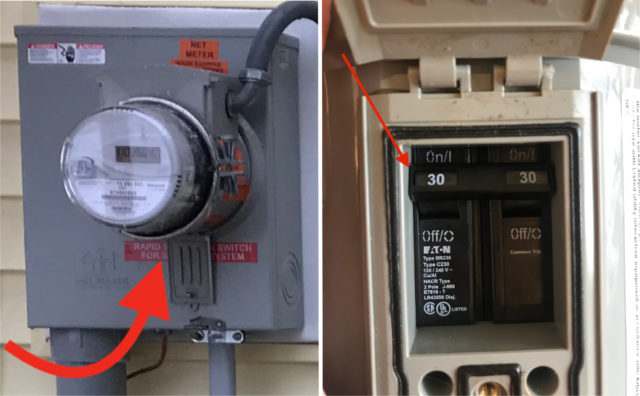
3) Wait 5 minutes and then turn them back on in reverse order. Throw the AC lever back up into the “on” position and turn the dial on the inverter back to the “on” position.
If you’re resetting an “Arc Detected” code, watch the inverter screen after reenergizing it. You should see a prompt to knock on the inverter to clear the code officially.
After these steps, the inverter will start to turn back on and may take a minute or two to reboot. You should see the main screen as normal once the reboot is complete with no error message. If the issue persists, please contact SunCommon Customer Support..
Reconfiguring Fronius to new networks
If you’ve changed your network settings, you may have to go into your Fronius settings to reconnect your inverter to the internet.
Read our guide to reconnecting your Fronius inverter to your monitoring
This video demonstrates how to reconnect your inverter to your monitoring.