Customer Support Resource Guides:
SolarEdge Inverters
This page provides an overview of SolarEdge Inverters including basic troubleshooting tactics. If you need more support after viewing the resources on this page, please contact SunCommon Customer Support.
SolarEdge Inverters
SunCommon has installed several SolarEdge inverter models. From left to right below, they are the SetApp HD Wave (screenless), HD Wave (with screen), and SolarEdge A-US (with screen).
All SolarEdge inverters have a red ON/OFF toggle switch and a black DC disconnect dial.

How to power cycle (reset) your SolarEdge inverter
If you have a SolarEdge HD Wave or A-US Inverter displaying error codes, or a SetApp inverter displaying a red fault light, then power cycling is a good next step.
There are some error codes (Ground Faults and Isolation Errors) where power cycling does not make sense for safety reasons. In those cases, contact SunCommon Customer Support.
Steps to power cycle a SolarEdge Inverter
Flip the red switch into the off “0” position. This is located either above the black dial/DC disconnect or on the left side in the back of your inverter.
If your inverter has a screen, wait until the DC voltage reading goes below 50 VDC. If your inverter does not have a screen, wait for 5 minutes.
Turn off the DC disconnect. This is the black dial right on the front of the inverter. Simply turn it to the “off” position.
Turn off your system’s AC disconnect. This is located outside next to your utility meter. Look for a grey box labeled AC Disconnect with a lever that you’ll pull down into the “off” position. If you do not see a grey box labeled AC Disconnect, look for a breaker underneath your Net Meter (ConnectDER). You will need to turn the breaker off. To do this, unscrew the grey cover to access the breaker. (See reference photos below.)
Wait 30 seconds, and then turn everything back on in reverse order. Throw the AC lever or breaker back to the “on” position, turn the dial on the inverter back to the “on” position, and flip the red switch back to the “1” position.
The inverter will start to turn back on and may take a few minutes to reboot. You should see the main screen as normal or the red fault light clear once the reboot is complete with no error message. If your inverter has a screen, please take a photo of any error messages that display while the inverter is rebooting and contact SunCommon Customer Support.


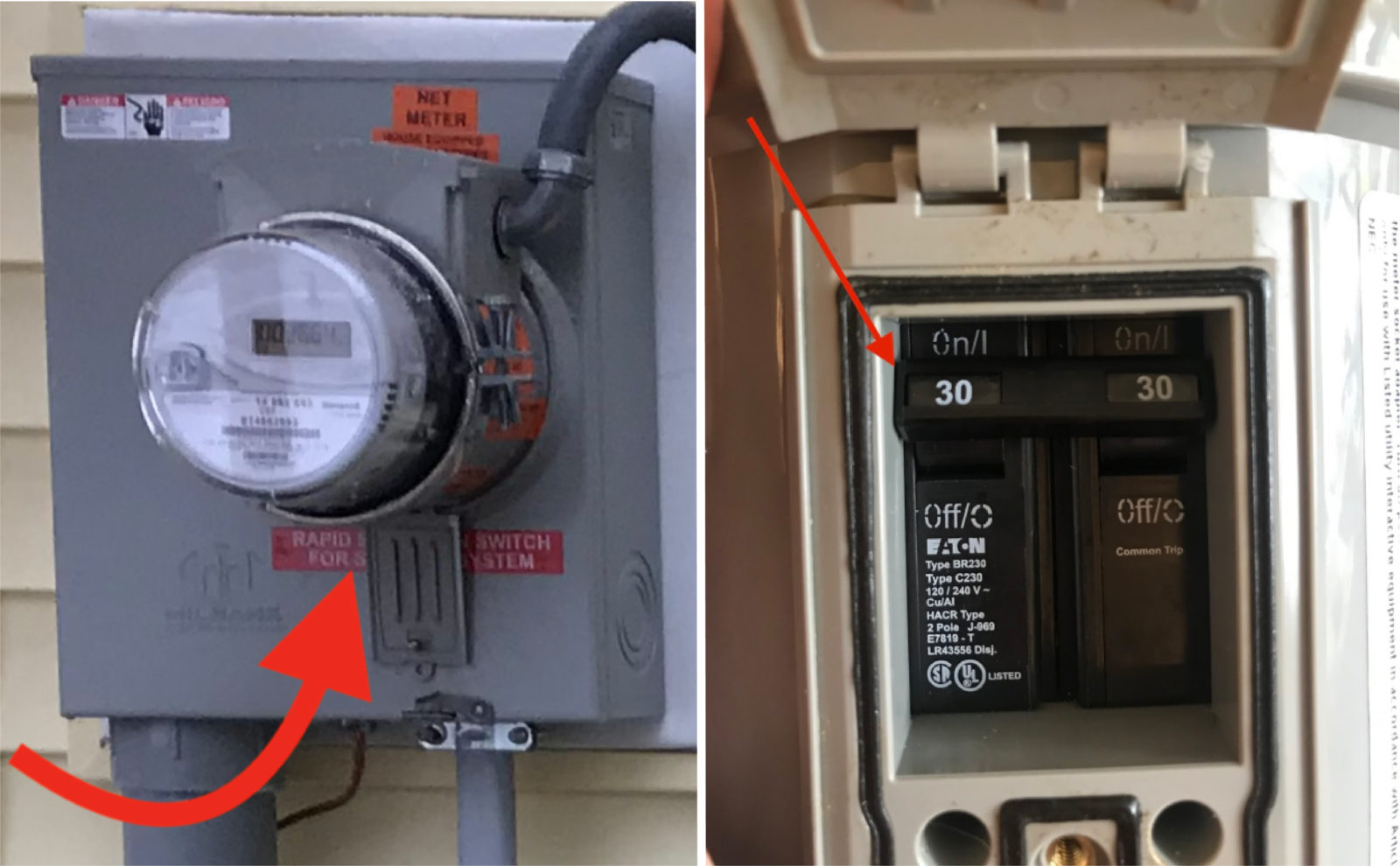
How to read your SolarEdge inverter screen
Your SolarEdge HDWave or A-US has several different screens and will cycle through these on a timer. The first screen is the most important:
Vac : The AC output voltage
Vdc : The DC input voltage
Pac : The AC output power – this is the amount of electricity your system is currently producing in watts
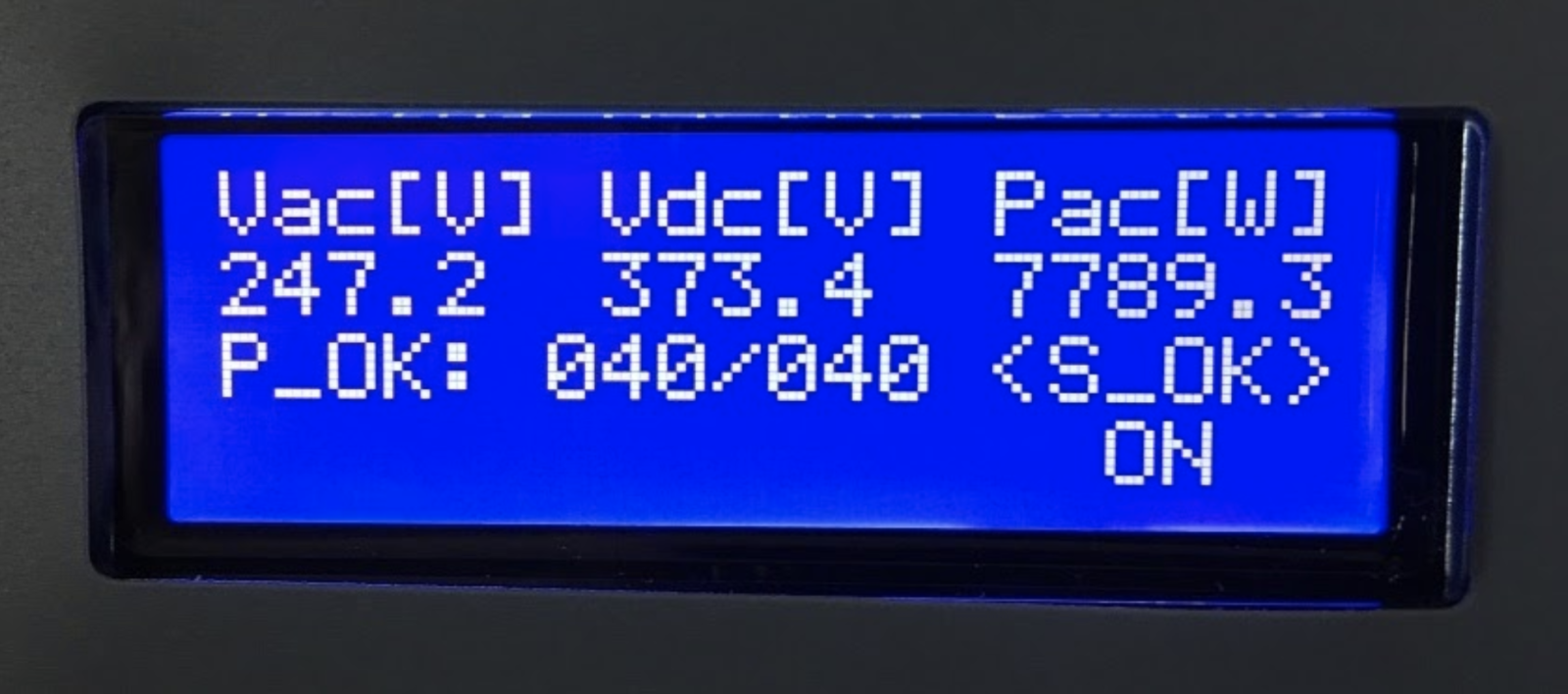
P_OK: XXX/YYY: This signifies the number of optimizers in the array and shows if any of those optimizers are not working. If XXX and YYY are not equal, there may be a problem in one or more power optimizers.
S_OK: Means that the connection to the SolarEdge monitoring portal is successful (appears only if your system is equipped with monitoring equipment and the inverter is connected to the server).
ON/OFF: Indicates the position of the red inverter ON/OFF switch.
For more detail, see this PDF from the manufacturer on SolarEdge Inverter status screens.
What the lights on your SolarEdge inverter mean
View the SolarEdge LED guide for a full list of LED patterns and error codes
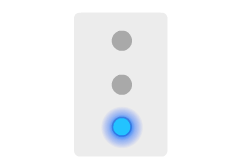
If the blue light is on: Your inverter is communicating with the monitoring platform
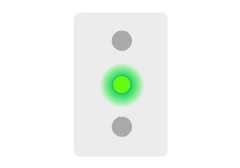
If the green light is on: Your system is producing.
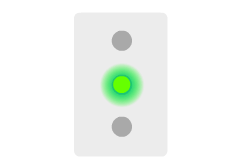
If the green light is flashing: Your system is connected to the grid but is not producing. This can happen if there is snow covering the system or at night.
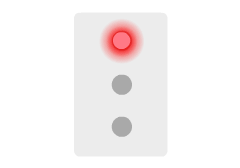
If the red light is on: There is a system error. The first step is to power cycle your inverter. If this does not resolve the issue, please contact SunCommon customer support.
Common error messages and what to do
Your inverter goes into Night Mode or Idle when there is no light detected. Usually this is due to night time, snow cover, or large obstructions. If your inverter is in Night Mode or Idle during the day when the system is free of snow, please first try power cycling, and then contact SunCommon Customer Support if the issue persists.
Toggle the red switch to “off,” wait 30 seconds, then flip to “on” again.
A replacement inverter may be needed — contact SunCommon customer support.
Don’t see your error code listed here? For a complete list of inverter error codes and their meanings, please click here.
Need more support?
Get in touch:
What we need from you
In your email or phone message, please provide the following information:
- Your name or the name on the account
- Property address
- Phone number and email address
- A detailed description of your issue, including any troubleshooting you may have already tried
Emails sent to the above address will automatically create a case in our system; however, if you do not reach someone over the phone and do not leave a voicemail, our system does not create a case. Cases will be addressed in the order they are created. The more information you leave, the more quickly a Customer Support team member can begin working on your case and resolve your issue!
How we’ll support you
We offer technical support and customer education through email or over the phone, including equipment troubleshooting, assistance with monitoring issues and utility billing questions. Remote support is always free of charge. Certain issues may require a site visit, which may or may not be covered under our installation guarantee or the manufacturer’s warranty. If necessary work is covered under warranty, on-site service may be free of charge; otherwise, a dispatch fee and hourly service rate applies.
View our Customer Care and Maintenance Guide here for more information on services and rates.