Customer Support Resource Guides:
SMA Sunny Boy Inverters
This page provides an overview of SMA Sunny Boy Inverters including basic troubleshooting tactics. If you need more support after viewing the resources on this page, please contact SunCommon Customer Support.
Sunny Boy Inverters
SunCommon has installed several SMA Sunny Boy inverter models. Your Sunny Boy inverter may be SunPower branded — this is common for SunPower lease customers. The inverter models shown below are the Sunny Boy SBXXXX-US, Sunny Boy SBXXXXTL-US, and Sunny Boy SBXXXXTL-US-22 (this last one is the newest model used in ground mounted installations since 2020).



Getting to know your SMA SunnyBoy Inverter
To illuminate the screen, knock on the inverter (like you would on a door) above the screen.
Knocking will cycle through the daily energy values of the past 16 days and switch to the next text line at the bottom of the screen. Additional displays will provide the firmware version, serial number, the Bluetooth NetID, and the specified country standard, and display language.
Knock to move through each display screen. The display updates the values of your PV system every 5 seconds.
A) Knocking icon — this will illuminate during reboot after an Arc fault. If it appears, knock on the inverter to clear it.
B) Graph of system production.
C) Error icons. If illuminated, take a photo of any errors displayed in “H” and contact SunCommon customer support.
D) Current power.
E) Daily energy.
F) Total energy generated since the inverter was installed.
G) Display of enabled functions.
H) Text line for displaying an event or error.
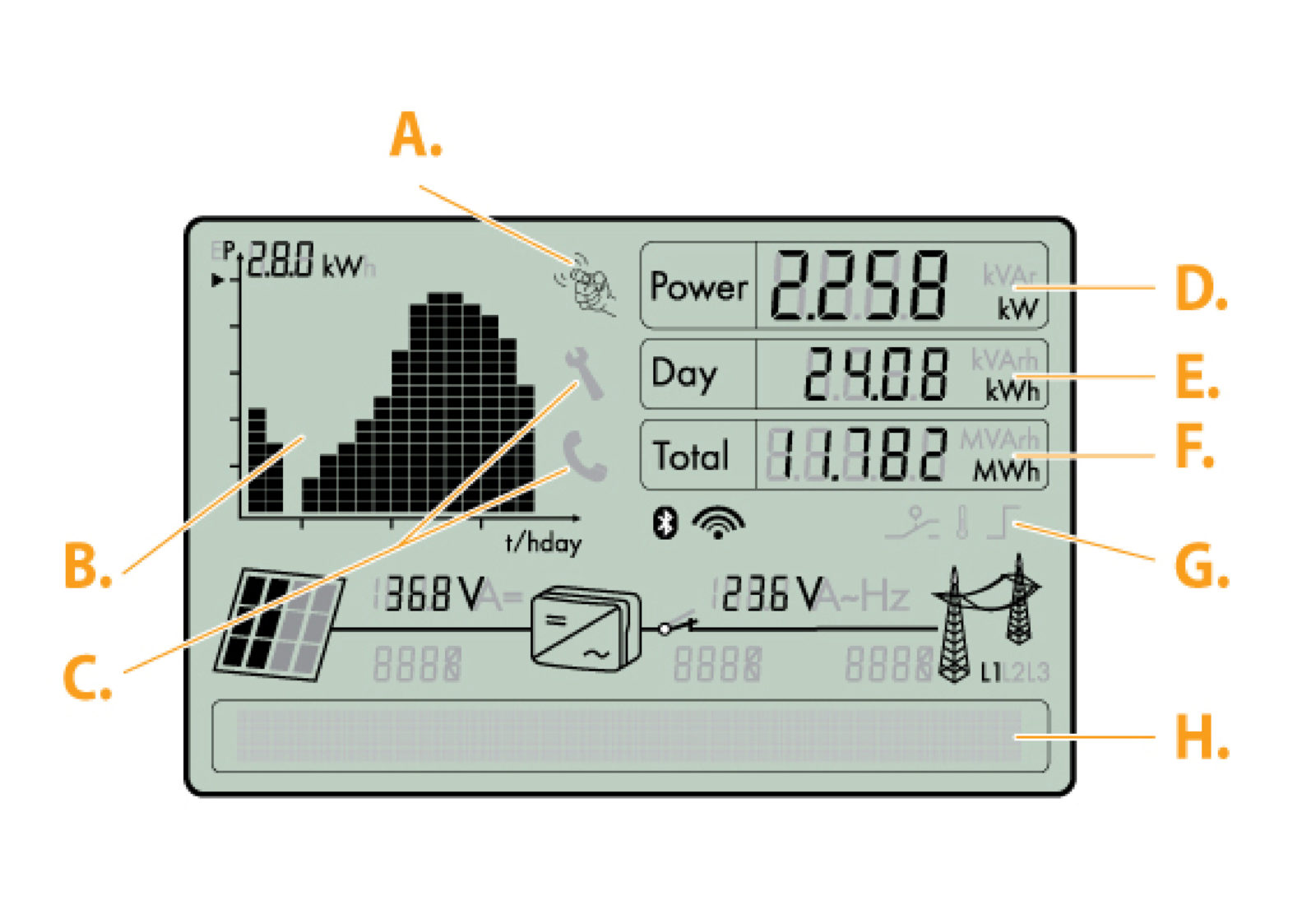
How to power cycle (reset) your SMA Sunny Boy inverter
Turn off the DC disconnect. This is a dial (black or white) located on the underside or along the side of the inverter. Simply turn it to the “off” position.
Turn off your system’s AC disconnect. This is located outside next to your utility meter. Look for a grey box labeled “AC Disconnect” with a lever that you’ll pull down into the “off” position. If you do not see a grey box labeled AC disconnect, look for a breaker underneath your Net Meter (ConnectDER). You will need to turn the breaker off by unscrewing the grey cover to access the breaker. See reference photos below.
Wait 5 minutes, and then turn everything back on in reverse order. Throw the AC lever or breaker back to the “on” position, and turn the dial on the inverter back to the “on” position.
If you are resetting an “Arc Detect” code, watch the inverter screen after rebooting it for the Knocking icon to illuminate, and knock on the inverter to clear the code.
After these steps, the inverter will start to turn back on and may take a minute or two to reboot. You should see the main screen as normal once the reboot is complete with no error message. If the issue persists, please contact SunCommon Customer Support.
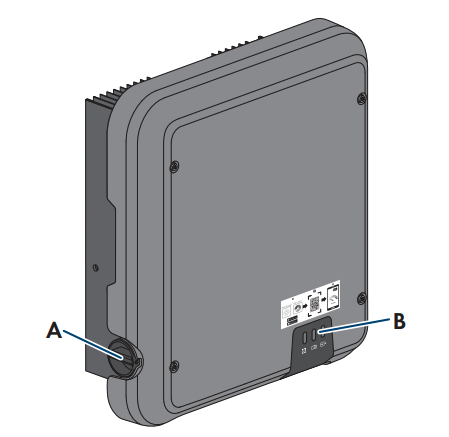

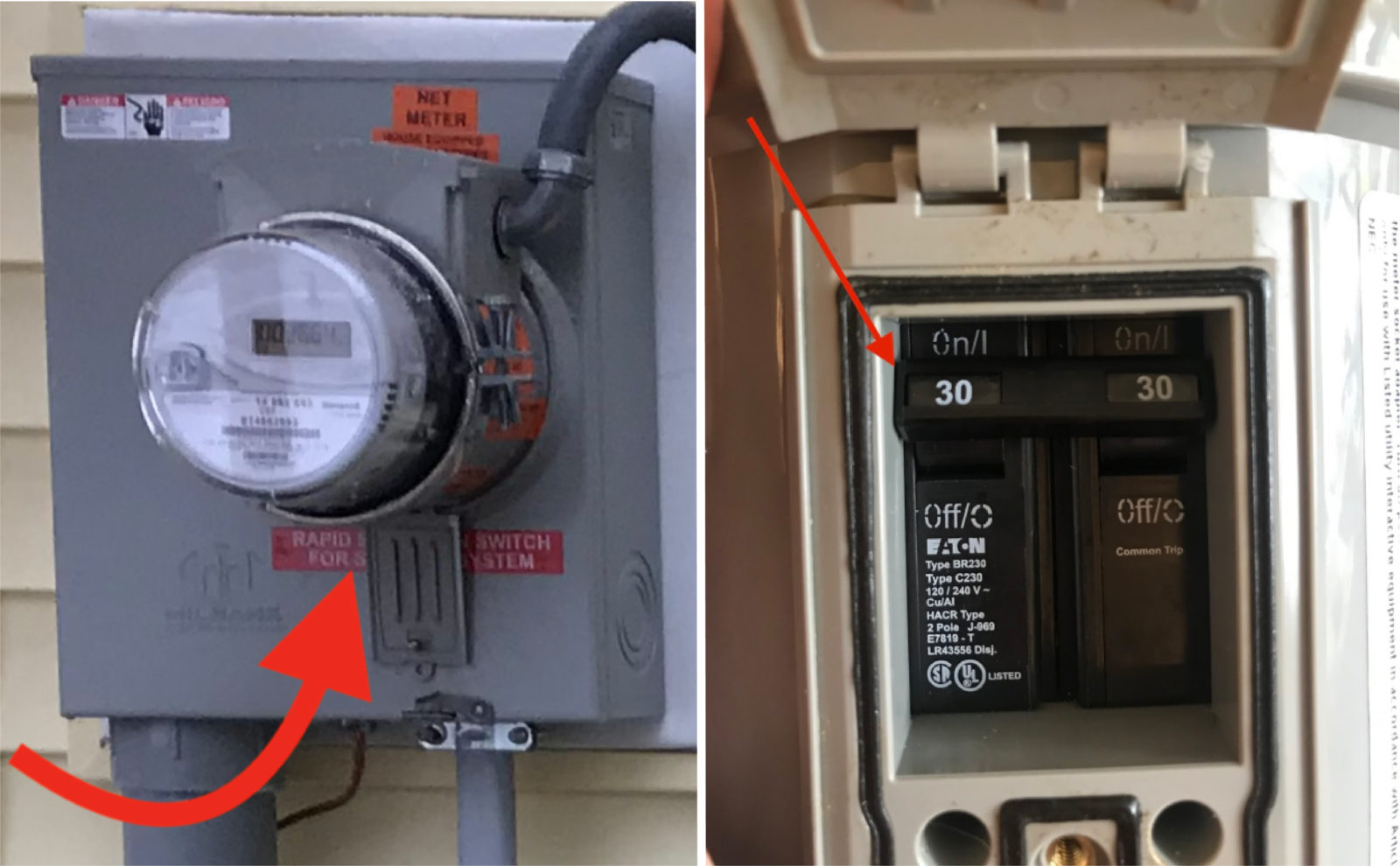
Common error messages
If you have Ground/Earth Faults or Isolation Errors, do not attempt to power cycle your device because of electrical hazards. Please contact SunCommon customer support.
Power-cycle the inverter (see instructions on this page), and watch the inverter screen after rebooting it. You should see a prompt to knock on the inverter to officially clear the error code.
This typically is caused by snow on panels when there is not enough input on the DC side. If your panels are clear of snow, contact SunCommon customer support.
This will happen when the power is out, or if the inverter has disconnected from the power distribution grid.
It could also be caused by a tripped breaker or blown fuse. To resolve, first check your breaker (if possible) and then contact SunCommon customer support.
Error requiring replacement. Please contact SunCommon customer support with a photo of the error code to start the warranty process.
Need more support?
Get in touch:
What we need from you
In your email or phone message, please provide the following information:
- Your name or the name on the account
- Property address
- Phone number and email address
- A detailed description of your issue, including any troubleshooting you may have already tried
Emails sent to the above address will automatically create a case in our system; however, if you do not reach someone over the phone and do not leave a voicemail, our system does not create a case. Cases will be addressed in the order they are created. The more information you leave, the more quickly a Customer Support team member can begin working on your case and resolve your issue!
How we’ll support you
We offer technical support and customer education through email or over the phone, including equipment troubleshooting, assistance with monitoring issues and utility billing questions. Remote support is always free of charge. Certain issues may require a site visit, which may or may not be covered under our installation guarantee or the manufacturer’s warranty. If necessary work is covered under warranty, on-site service may be free of charge; otherwise, a dispatch fee and hourly service rate applies.
View our Customer Care and Maintenance Guide here for more information on services and rates.