If NO lights are turning on, you have a hardware error. Please contact SunCommon customer support for further assistance.
Customer Support Resource Guides:
PLCs
This page provides an overview of Powerline Communicators, or PLCs, including basic troubleshooting tactics. If you need more support after viewing the resources on this page, please contact SunCommon Customer Support.
Powerline Communicators — or PLCs
Your inverter uploads data to your monitoring platform by communicating with the internet via two little white or black plugs called Powerline Communicators, or PLCs.
One PLC is plugged into an outlet and connected to your router with an ethernet cable. The second PLC is plugged into an outlet near your inverter and is also connected to the inverter by a different ethernet cable.
Your PLC might look something like this:
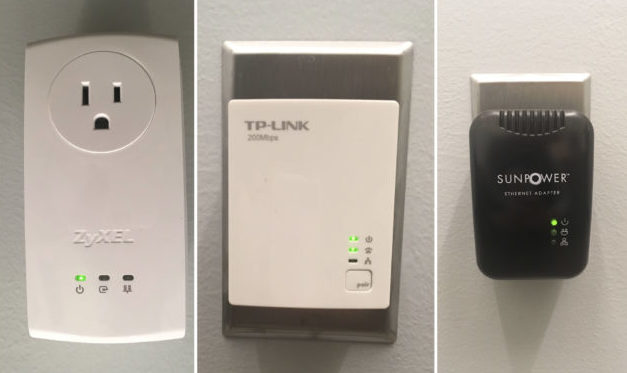
What do the lights on your PLC mean?
There are three LED indicators and a Pair Button on your PLC. (There is no Pair Button on black SunPower PLCs).
Power — Solid Light: PLC is recognizing power source
Ethernet — Solid Light: PLC is connected through Ethernet cable
Communication — Blinking Light: Communication between both PLCs
Pair Button (2 functions): Pressing the button searches for PLC. Holding for 30 seconds triggers a hard reset (PLC forgets other PLCs it’s communicated with in the past).
Troubleshooting Problems with your PLCs
Sometimes, the communication between the two PLCs is interrupted and monitoring fails. Below are some troubleshooting steps to restore communication between PLCs.
First, let’s confirm that your system is operating and the problem is just with the internet connection or monitoring site that reports your production. To confirm your system is operating, please check your inverter for any error message or red lights. There should be a solid green light while the sun is shining. Visit the inverter page to fix any error messages or red lights. If you’re all set, proceed to the next steps.
- Remove both PLCs from their outlets and disconnect them from the ethernet cables.
- Plug them into the same wall outlet (see photo).
- Press the pair (encrypt) button on one PLC and then press pair/encrypt on the other. If you have black SunPower PLCs with no pair button, simply leave them plugged into the same outlet.
- When the middle lights on both PLCs are illuminated, they are communicating and can be returned to their respective outlets and ethernet cables.
- Be sure that the PLCs are plugged directly into a wall outlet, not an extension cord or power strip as this allows them to communicate more directly.

Check that all ethernet cables are plugged fully into their units. If the cable is connected, but the light is still not turning you, you may have to replace your ethernet cable.
Things to Keep in Mind
Whether your monitoring is working or not does NOT affect how you are credited by your utility for solar production. This is facilitated by your production meter which is tied directly to your utility meter.
Some utilities allow you to view solar production on their website when you log into your account.
Your monitoring will not show production at night because your inverter shuts down when the sun goes down.
Need more support?
Get in touch:
What we need from you
In your email or phone message, please provide the following information:
- Your name or the name on the account
- Property address
- Phone number and email address
- A detailed description of your issue, including any troubleshooting you may have already tried
Emails sent to the above address will automatically create a case in our system; however, if you do not reach someone over the phone and do not leave a voicemail, our system does not create a case. Cases will be addressed in the order they are created. The more information you leave, the more quickly a Customer Support team member can begin working on your case and resolve your issue!
How we’ll support you
We offer technical support and customer education through email or over the phone, including equipment troubleshooting, assistance with monitoring issues and utility billing questions. Remote support is always free of charge. Certain issues may require a site visit, which may or may not be covered under our installation guarantee or the manufacturer’s warranty. If necessary work is covered under warranty, on-site service may be free of charge; otherwise, a dispatch fee and hourly service rate applies.
View our Customer Care and Maintenance Guide here for more information on services and rates.